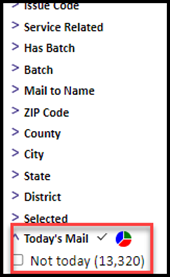Want to review or print the steps to conduct a process? These Quick Reference Guides provide detailed step-by-step instructions and/or techniques to support the use of IQ features. If you need technical assistance reach out to our Customer Service Center via email at support@IQservicedesk.com or by phone at 703-206-0188. Our Customer Service Center is open Monday-Friday 7am to 7pm EST.
Need live training? Sign up for a training on our Training Calendar.
Miss a live training? Check out our IQ5 eLearning videos on our eLearning Video Page
Need more customized training? Fill out our Training Request Webform.
IQ5 FAQs
What values can I enter in the search bar?
From the Homepage in the search bar, you can search on:
- First name & Last name
- Phone number
- Organization
- IQ Contact ID#

You can search by keyword when using the search bar from other applications such as the Messages app.
For additional search criteria, click the to open more search options.
![]()
How do I run a universal search for specific word phrases in all messages?
In the search bar, select the appropriate option:
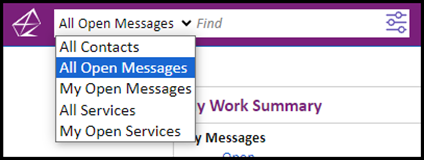
Then, click.
![]()
Check the boxes for where you want to search for key words, then type in your text. Hover over the “Search for Text In” area for a Tool Tip on Searching.
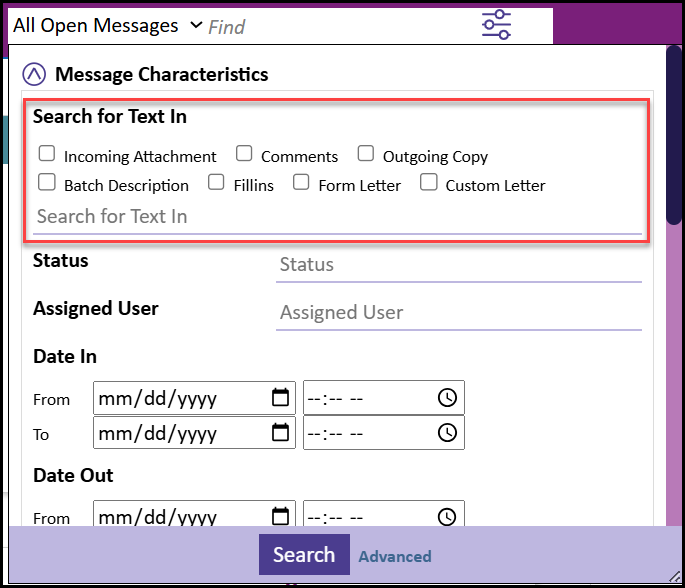
How do I find messages from constituents with inactive email addresses?
In the filter list, you may filter on “Has Inactive Email”. Expand the selection and select Yes.
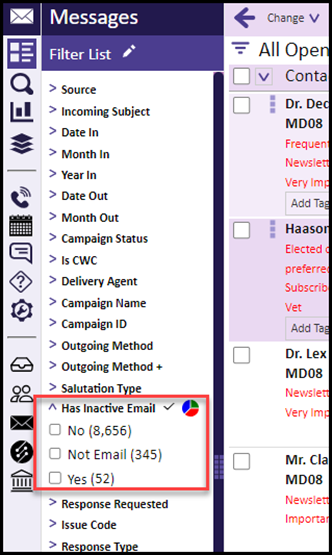
How do I pin menus/favorites?
Go to User Settings
![]()
Add Menu(s) as quick actions –> select the menus you wish to pin to the action bar. Do the same with the favorites except click into Add Favorite(s) as quick actions
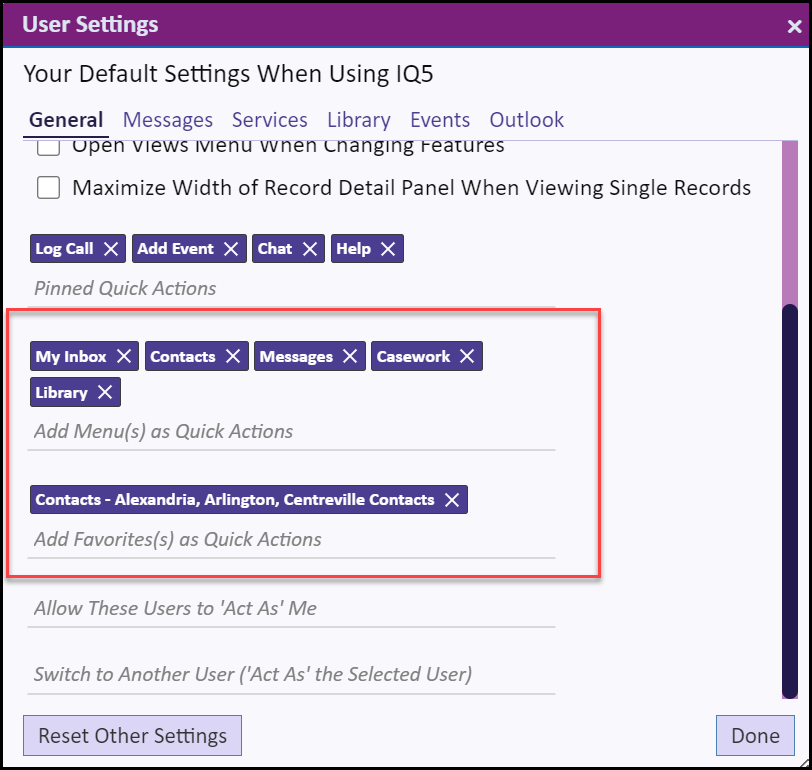
How can I see the text of incoming messages when looking at a list of Open Messages?
Go to User Settings –> Messages Tab. Select Include Incoming Message in Message Lists.
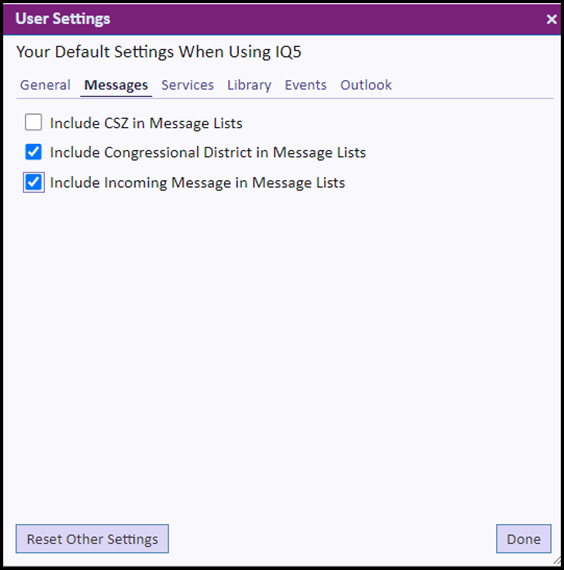
You’ll now see incoming messages in the list as you scroll.
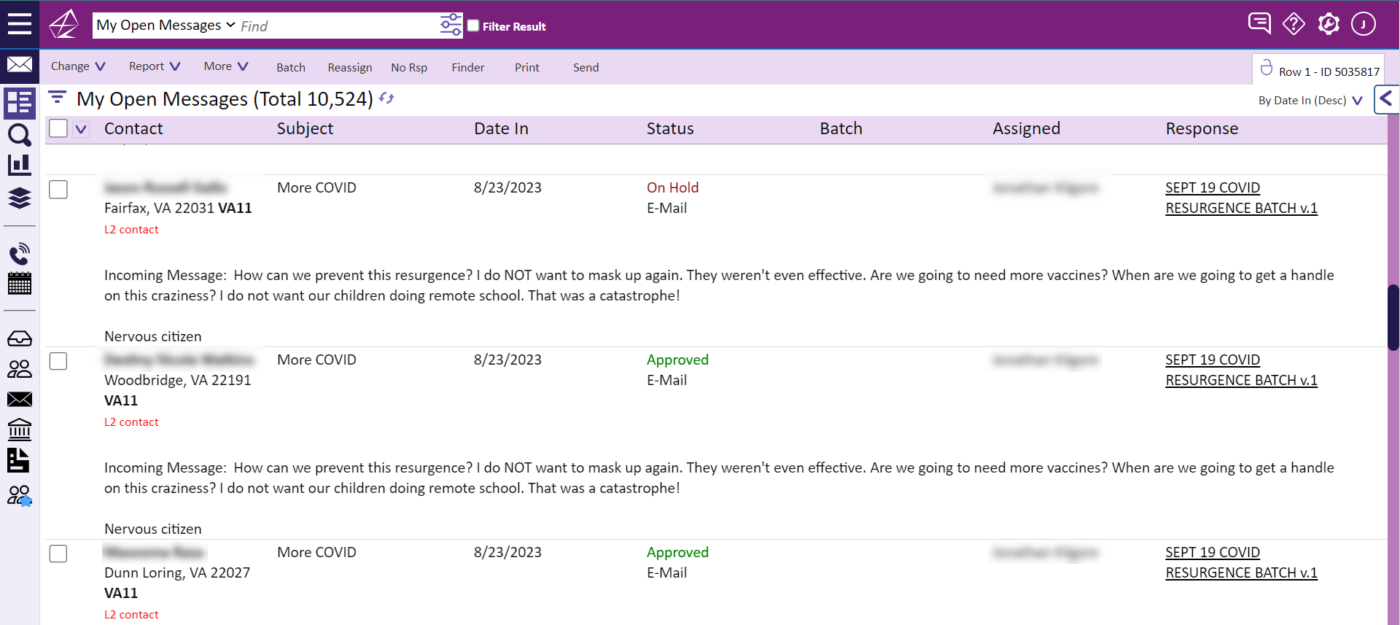
How can I see messages that came in today?
Navigate to the filters in the Messages Application. Verify that the Today’s Mail filter is enabled by clicking on the edit icon:
![]()
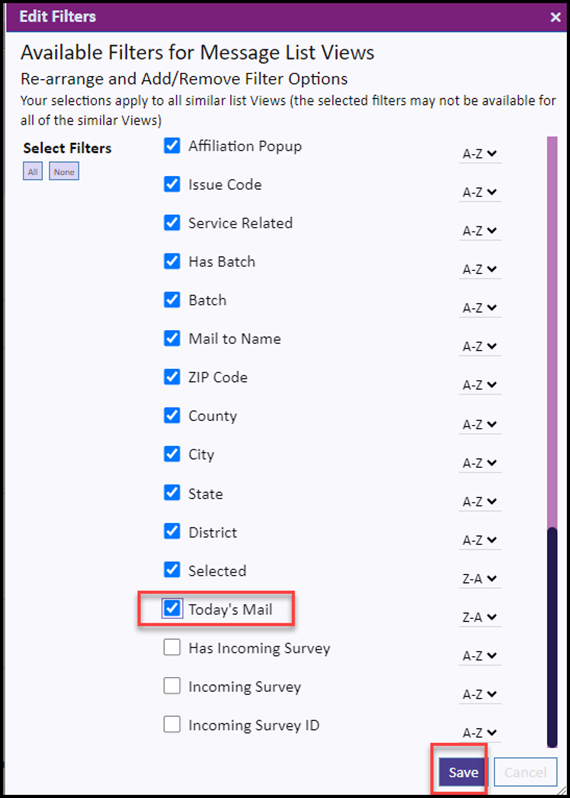
Once selected, the filter “Today’s Mail” will now display: